How to Use Cricut Design Space Software
If you've been contemplating buying a Cricut Explore Air 2 machine, but you are unsure about how easy or hard it might be to use, today I'm going to talk to you about how easy Cricut Design Space is to use and answer the question "Will It Be Easy to Learn How to Use Cricut Design Space?" I've been using Cricut machines for a lot of years. When I first started using one, there wasn't software that came along with it, you just used cartridges, and the buttons and dials on the machine to get the size and image that you wanted. Several years later, Cricut came out with Cricut Craft Room. I used Cricut Craft Room with my Cricut Expressions machine and I LOVED it. Fast forward a few more years and Cricut released the Cricut Explore as well as the new Cricut Design Space. When I first started using Cricut Design Space, I'll admit, it wasn't my favorite. I kind of hated it…but that was because I just couldn't find some of the functions that I was used to in Cricut Craft Room. Once I got it figured out, I have loved Cricut Design Space ever since.
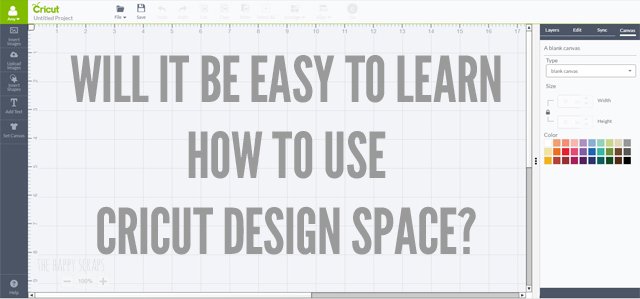
Cricut sponsored this post. All ideas and thoughts shared are my own. This post contains affiliate links.
When you open Cricut Design Space it will look similar to this. I usually click on the blue box with "Create New Project" but you can also click on any of the make it now projects to create as well.
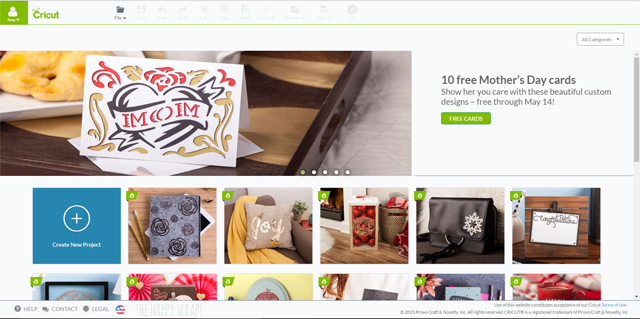
Once you click "Create New Project" you'll see a screen like this.

Under the green box on the top left corner, you'll find five buttons. If you click on each of the five buttons, they will all do different things. If you are wanting to make something specific, using the "Set Canvas" button is a great way to get things sized. When I created my Hello Front Door Decor, I chose a banner piece and sized it to the size I needed. This works great for getting the most out of your materials and not wasting supplies.
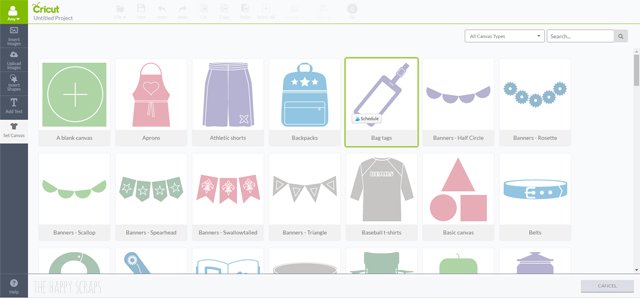
The top button on the left is "Insert Image". You can search the Cricut Library of images to find nearly everything you'd be looking for.
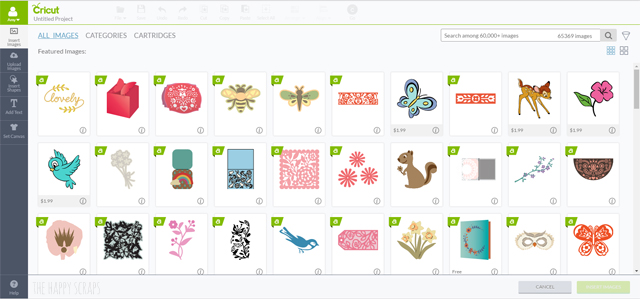
The next button down is the "Upload Image" button. You can create your own images and upload them into Cricut Design Space. If I am making something that is heavy on text, I usually create in an outside program and then upload it. That is what I did with this Mother's Day Sign Gift Idea. I designed my text in a different program and uploaded it into Cricut Design Space. You can check out my post for uploading your own images here.

If you are looking to just cut some basic shapes, or add some shapes to another design, you can click on "Insert Shapes" and choose your image.
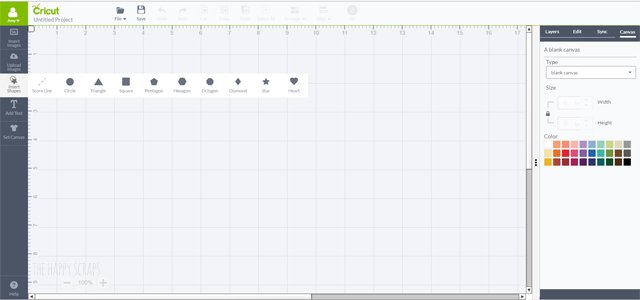
The forth button down is "Add Text". I use this one all.the.time. Today I'm going to show you how to insert your text and make some edits to it. When you click "Add Text" you'll have a small box come up in the center area of your screen.

Type your word that you'd like to cut.
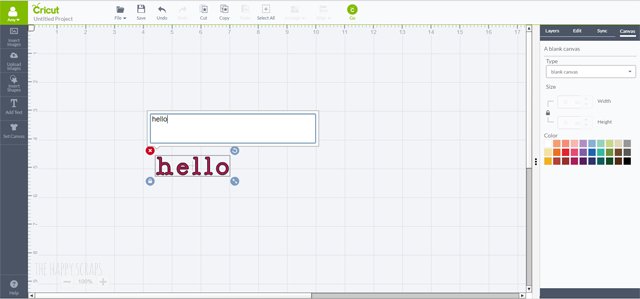
Once you have your word, in the top right hand side of the screen, click on edit. Below that, select which kind of font you'd like to use. All Fonts, System Fonts, Cricut Fonts, Single Layer, or Has a Writing Style. For this, I chose to use Cricut Fonts.
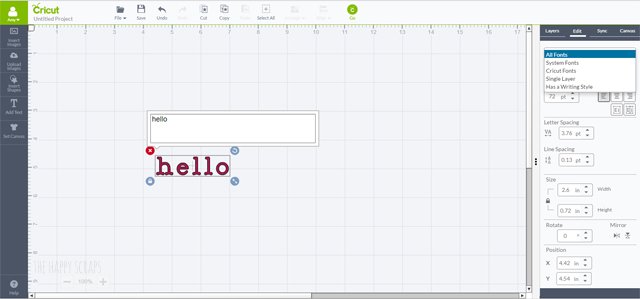
In the next box down, you can browse through all the fonts available. If they have an "a" by them, that means that they are part of your Cricut Access and are free for you to use. If they have a price by them, then you can purchase them to use. If you make a purchase, you'll have it forever.
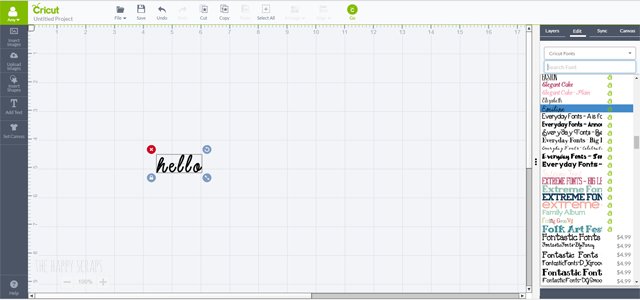
I selected a script font. It wasn't all connected together like I wanted it, so I started clicking the down arrow in "Letter Spacing".
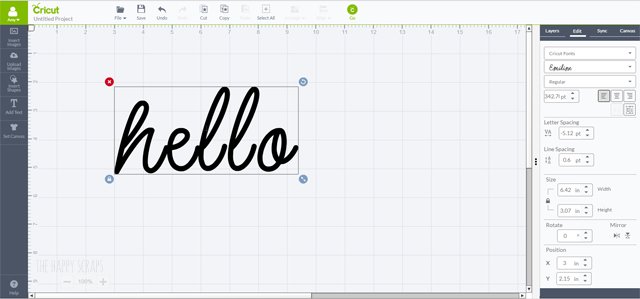
I kept clicking until some of the letters were looking like they were in the right place. I stopped once I had the h-e-l connected.

The last l and o were not quite where I wanted, but if I kept using the letter spacing, then the other letters would have been too close. So, I selected my word, and then clicked on the "Isolate Letters" button to separate them into their own image.

Now I can move just one letter.
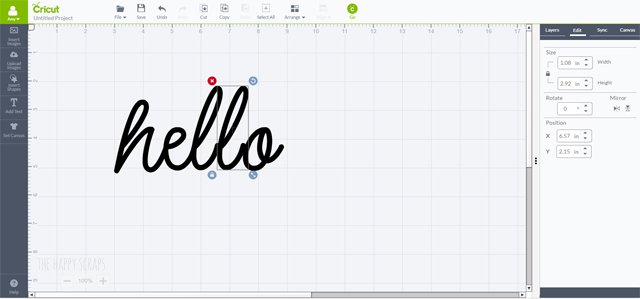
Move the last l and o over to the right place. Once there, click on "Select All" at the top of the screen.
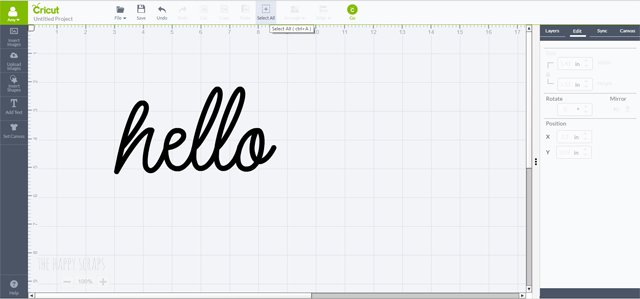
Once you've selected them, click on "Layers" on the right hand side, then click "Weld". Now the image is all one piece again, and it's all connected together the way I wanted it to be.
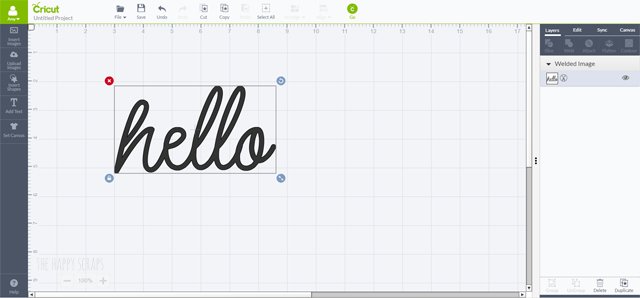
Now I want to add some flowers to it, so I clicked on "Insert Images". I selected some flowers and then clicked the green "Insert Images" that is in the bottom right corner.

With the mouse, I grabbed the flowers and placed them where I wanted them with the word.

I wanted them behind the word, so at the top, I clicked on "Arrange" and selected "Move to Back".
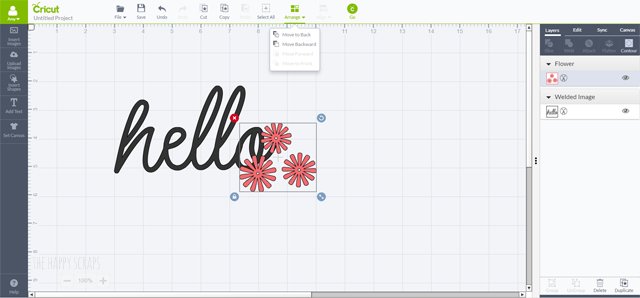
I also didn't want the little circle in the center of the flowers to cut. So, I selected the flowers, then I clicked on "Contour" in the Layers menu on the right. Then I clicked on the circles to turn them off so they wouldn't be cut.
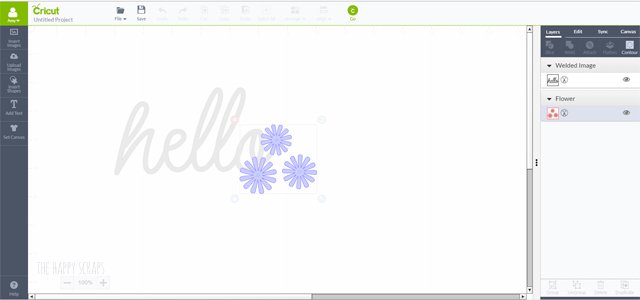
Now my flowers are like I want them.
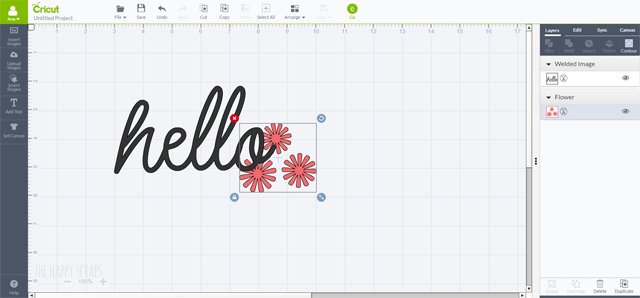
At the top of the page, click on "Go". It will lead you to this screen where you can cut your images on your Cricut Explore Air 2.
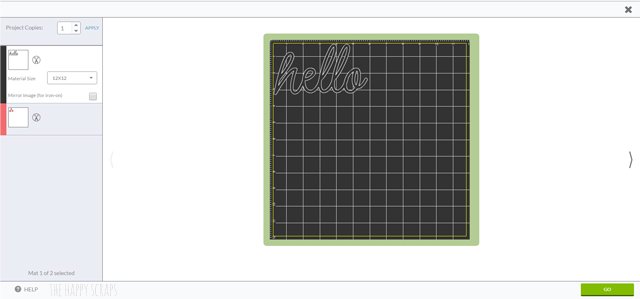
There are several more things that you can do in Cricut Design Space. These are just the basics that are things that I use the most. If you have questions about other features, please feel free to leave me a comment and I will do my best to answer your question.
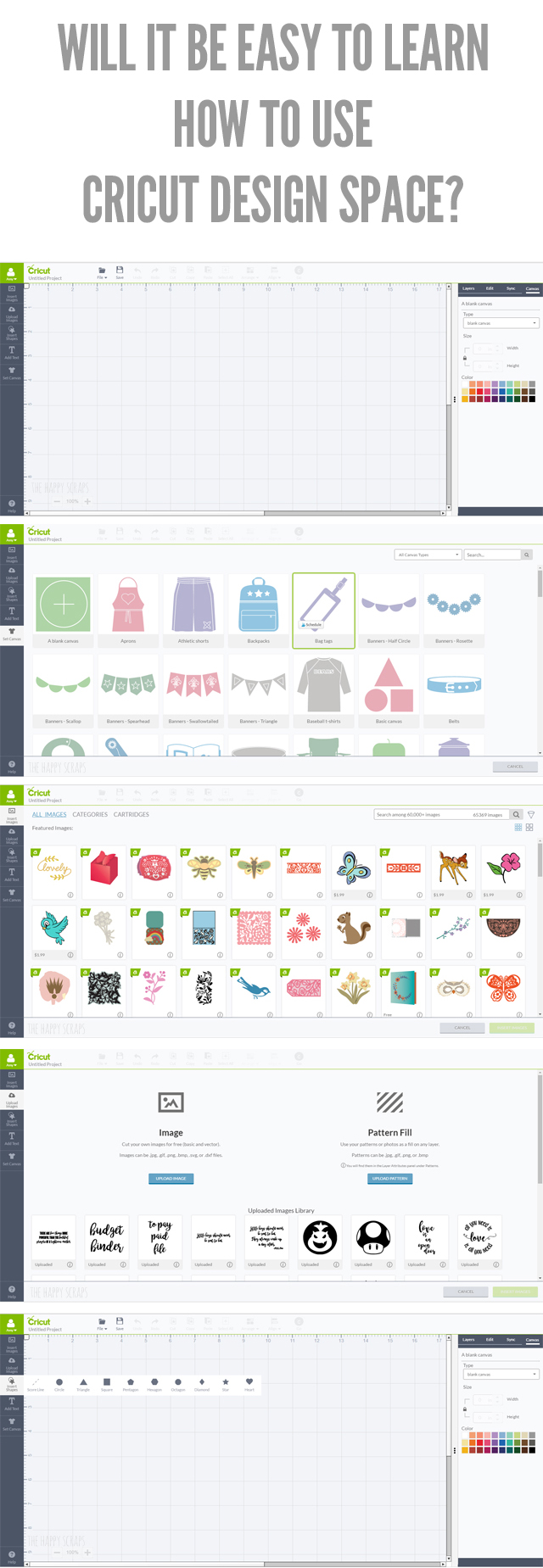
Once you get the hang of it, Cricut Design Space really is an easy program and it's very user friendly.
This is a sponsored conversation written by me on behalf of Cricut. The opinions and text are all mine.
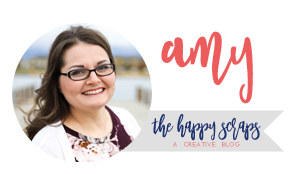
By continuing to use the site, you agree to the use of cookies. more information
How to Use Cricut Design Space Software
Source: https://www.thehappyscraps.com/2017/05/will-it-be-easy-to-learn-how-to-use-cricut-design-space.html
0 Response to "How to Use Cricut Design Space Software"
Enregistrer un commentaire